(You need to see) The best hidden Instagram tricks
Saturday
Comment
Become a social media superstar.

Instagram is packed with extra features.
In 2010, Instagram burst onto the web scene with a simple mission: To improve the quality of all our smartphone snaps. Since then, the photo-centric service has grown into a fully-fledged message and social network—and along the way, Facebook bought it up.
Even if you've installed Instagram on your phone, you probably don't know everything it can do. Some of its best features may be hidden away, but we're here to bring them to light. Read on for Instagram tips and tricks within the app, which you can use on both Android and iOS.
Change filter strengths

Instagram filters Change the filter strength for a lighter touch.
Instagram originally made its name through filters, which overlay your image and make it look great. Today, filters are still the first set of options you see after you snap a picture. What you might not know is that, once you've selected a filter, you can change its strength to get a more subtle effect.
To set how dramatic the alteration will be, choose a filter, and then tap on the thumbnail again. A slider will appear: Use it to adjust the filter strength and then tap Done. While you're toying with these settings, here's a related tip for hiding away the filters you don't often make use of: Scroll all the way to the end of the filters and tap Manage to add or remove options you like or dislike.
Get alerts from your favorite people

Instagram alerts Make sure you don't miss posts from your favorite Instagrammers.
We're all fighting against notification overload from our smartphones. Luckily, you can adjust your notification settings so you'll only see alerts when the Instagrammers you're really interested in post something new. This option only works for users you're already following, and it's also pretty well hidden inside the app.
First, you need to navigate to the profile page of the relevant person inside Instagram. Tap the three dots in the top right-hand corner, then choose Turn on Post Notifications to get an alert for new updates.
See the world

Search & Explore Browse through public Instagram posts based on location.
You love your friends and family, of course, but they might not post the best photos. Tap on the Search & Explore tab (the magnifying glass icon) to see public photos and videos from users all around the world. You can also like and comment on these shared images.
One useful way to use the Search & Explore tab is to check out locations before you visit them. Just type the name of a city or place into the search box at the top of the screen, switch to the Places tab, and pick the correct result. You'll get a host of images and clips to browse through.
Save photos for later

Saving photos Keep track of your favorite posts by saving them.
Instagram recently added the ability to bookmark photos you like so you can look them up later. No one else can see the posts and collections you've saved—not even the account you're saving photos from. So bookmark away as much as you like.
To save any photo or video, tap once on the nearby bookmark icon—it looks like the tail end of a ribbon. Or press and hold on that icon to put the post into a specific collection. If you'd like to see all of your saved posts, open the app, head to the Profile tab, and tap on the bookmark icon.
Use the app for instant messaging

Direct messages Instagram can work as an instant messenger, and even lets you set up group chats.
Instagram has come a long way over the last seven years, adding more and more abilities to its roster. And one of those features is instant messaging. Your messages don't need to include a photo, although messaging can be a useful way of sharing pictures privately. You can also go through the photo posting process as normal and choose direct message at the end.
If you tap on the Send icon, in the top-right corner of the front screen, you can tap out a message to any of your contacts. If you'd like to send a message to multiple contacts, you're in luck—Instagram also supports group chats.
Make your Stories more private

Hide Stories You can prevent certain contacts from viewing your Stories.
Instagram hasn't been shy about ripping off Snapchat's best features. For example, they recently added the option to create Stories—a carousel of photos and videos that appear at the top of the feed for 24 hours before vanishing. If you have some fleeting impressions to share, this is where to do it. But before you do, you can choose who can and can't see these temporary posts.
Stories don't appear on your Instagram profile, and you may not want them to be as publicly viewable as your main feed. Open the Profile tab, go to the Instagram options page (hit the menu button on the top right), and select Settings > Story controls. From here, you can hide your Stories from specific contacts.
Keep your original files

Save originals Make sure to preserve your original photos and videos.
When Instagram posts one of your pictures, it resizes the photo—partly to cut down on data usage and upload times, and partly to stop other people from stealing your images at their full resolution. But what if you want to keep the full-size copies? You can save them separately.
Go to the Profile tab and hit the button in the top-right corner, followed by Settings. Then scroll down to Original photos (if you’re using the iOS app) or Original posts (on Android). Here, you can make sure that Instagram is storing copies of your media on your phone as well as online, and you can back up these images to other places, such as Google Photos or iCloud Photo Library.
Share your pictures everywhere

Sharing options Instagram comes with a number of built-in sharing options.
Instagram includes some helpful options for sharing your pictures on more social networks so all your friends can see them.
On the final sharing screen, tap Facebook, Twitter, or Tumblr to connect those networks to your Instagram account and seamlessly share your post across them all. For even more options, use the free service IFTTT, or If This Then That. Not only can you share your Instagram posts to more platforms, you can also do more with your photos and videos, such as automatically backing up your precious media to Dropbox or Google Drive.
See what your friends are up to

The Following tab See what your friends are up to via the Following tab.
You might spend the least amount of time in Instagram's Activity tab (marked with a heart symbol), but it's worth checking out. The Activity tab, much like Facebook's News Feed, gives you a handy way of checking in on what your friends are up to, as well as finding interesting new people to follow.
Tap the heart icon at the bottom of the screen, then the Following tab at the top, and you'll get an edited highlights breakdown of what's been happening on your Instagram network. Tap on any photo, video, or user for more details. And to see your own activity, tap the You tab.
Use your Nametag to make friends

Nametag Add contacts with your camera.
Instagram recently added a feature called Nametag, which lets you add new contacts by snapping their Nametag with your phone's camera. Think of it like an instant Instagram business card.
To find your own Nametag, open the Profile tab, tap the menu button on the top right, and pick Nametag. Now you can show your Nametag to someone else, let them photograph it, and become contacts in a snap . Alternatively, choose Scan a Nametag from the bottom to be the one who adds a new contact.
Say it with GIFs

Choose your GIFs Put the reactions in your DM conversations.
In a Direct Message (DM) conversation, words can’t always express what you need to say. So throw in a GIF or two.
To get started, open any conversation and tap the GIF button on the bottom left. Currently-popular GIFs will pop up right away, or you can run a search for a specific reaction. If you want to let fate steer your search, then hit the Random option, which looks at the images that match your query and picks a random one.
Turn off your activity status

Activity status Opt out of sharing your status.
Instagram lets you see which contacts are currently active: When you open the direct message section (from the Home tab, hit the Send icon on the top right), you’ll see green dots beside their names. While this might be helpful, it means everyone else will also be able to see when you’re scrolling through photos. If that bothers you, you can disable your activity status—just be aware that this prevents you from seeing when your friends last used the app.
To do so, open your Profile tab, tap the menu button on the top right, and select Settings > Activity status. Here, turn off the toggle switch.
Mute instead of unfollowing

Mute somebody A nicer alternative to unfollowing.
If a friend’s posts are getting on your nerves, Instagram lets you mute them without actually unfollowing them. This means your pal won’t know you’ve shut them up, and you can unmute them whenever you want to check back in.
To mute someone, tap through to their profile, hit the three dots in the top right corner, and choose Mute. For a more spontaneous option, go ahead and scroll through your feed until you encounter a post you dislike or find irrelevant. Then tap the three dots in its top right corner and, again, hit Mute.
Change the font

Font experimentation Play around with fonts.
When you put together Instagram Stories, you can now adjust the font. Even a slight tweak can change the mood of your post, so go ahead and play around with this feature.
After you capture a photo for a Story, tap the Aa button in the top-right corner and then hit the font name at the top of the screen to cycle through your options (Classic will appear by default). You can also create a post that's just text and color: In Stories, simply swipe to the right before snapping a picture, and you’ll find yourself on the Type screen.
Add some tunes

Include audio Embed music in your Story.
Add a musical touch to your next Instagram Story by embedding some music in it. The app doesn’t include every track, but you’ll find a reasonable selection of well-known tunes—Instagram says its library includes thousands of clips.
When you've snapped a photo, swipe up and tap Music. You can either pick a popular tune right away or hunt down specific clips via the search box at the top of the screen. Once you've picked one, drag the selection bar left and right to choose the exact snippet you want to embed in your Story.
Include hashtags and mentions in your bio

Extra bio information Give your bio a few links
Your bio is a great way to tell people a little about you and perhaps attract some new followers. Recently, Instagram added the option to dress up this summary with hashtags and @mentions, allowing you to trigger a hashtag search or link to another Instagram profile.
To get started, tap the Profile button at the bottom of the screen and select Edit Profile. Then tap inside the Bio box and preface any word with "#" or "@," turning those terms into hashtags or mentions, respectively. They'll go live as soon as you save your changes.
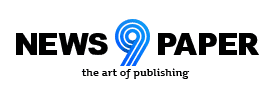

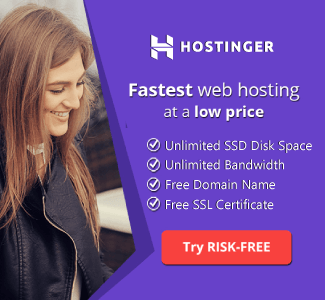

0 Response to "(You need to see) The best hidden Instagram tricks"
Post a Comment
Thanks for your Comment